Instruction Manual – TV Viewing Study
Hello, thank you for agreeing to be part of our research. We hope you find the setup easy, and enjoy earning rewards by watching some great TV.
A step-by-step guide to setting up is detailed below. Or, scan the QR code below to watch our setup video..
After you have watched TV for your chosen time, you will be emailed your first reward.
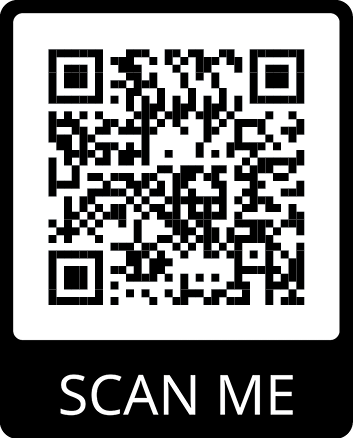
In your package, you will find:

1 x iPod touch
1 x HDMI cable
1 x Apple Lightning
to HDMI
1 x small tripod to mount the iPod
Part One: Set Up
1. The Room
- Pull up a comfy chair in front of your TV
- Make sure the room is well lit, so the device can read your face in the room.
2. The iPod
- Remove iPod from box
- Power on iPod using the power button in the top right-hand corner
- Check that it has at least 50% charge
- Connect to your home Wi-Fi
3. The Tripod
- Unwrap the packaging and screw the top bracket to the tripod legs. If already put together, no action is required.
- Take the iPod and mount it into the tripod bracket. The adjustable top bracket will move to fit your iPod.
- Ensure that the rear facing camera faces forward, with the camera at the top. Please note: This means that the back of the iPod faces towards you
- Ensure the iPod is positioned so the camera is at the top right of the iPod.
4. Connect your iPod to your TV
- Take the HDMI cable and connect it to the HDMI port in the Apple adapter. It’s marked ‘HDMI’. The Lightning end of the adapter plugs into the Lightning port of your iPod (just like your phone charger).
- The other end of the HDMI cable goes into the HDMI port in your TV. This could either be at the rear or on the side of your TV.
5. Placement by the TV
-
The iPod and tripod should now stand alone.
-
Place the iPod/tripod directly under the TV, in the centre of the screen. You can see the camera setup marked in red in the image on the right.
-
If your TV is wall mounted and you do not have a cabinet directly underneath, find a stool or a suitable piece of furniture on which you can safely sit the tripod.
Please note: the iPod/tripod must be right under the TV, not on the coffee table, or anywhere else. Rear camera must be facing towards you to be able to detect your face.

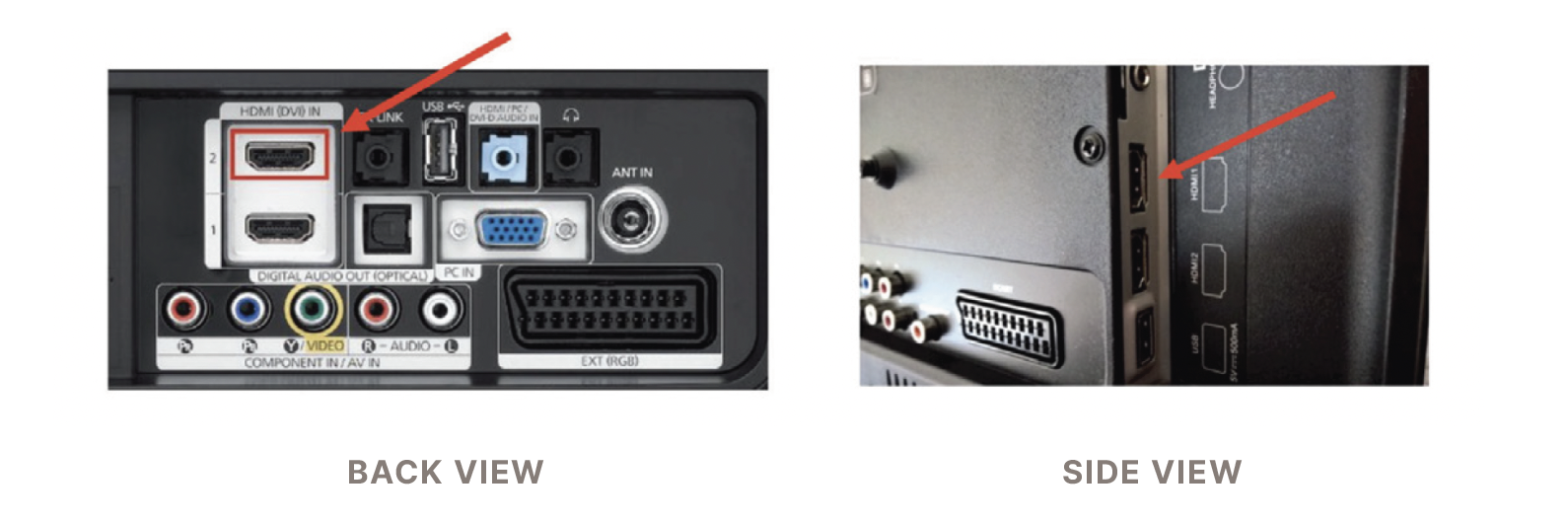
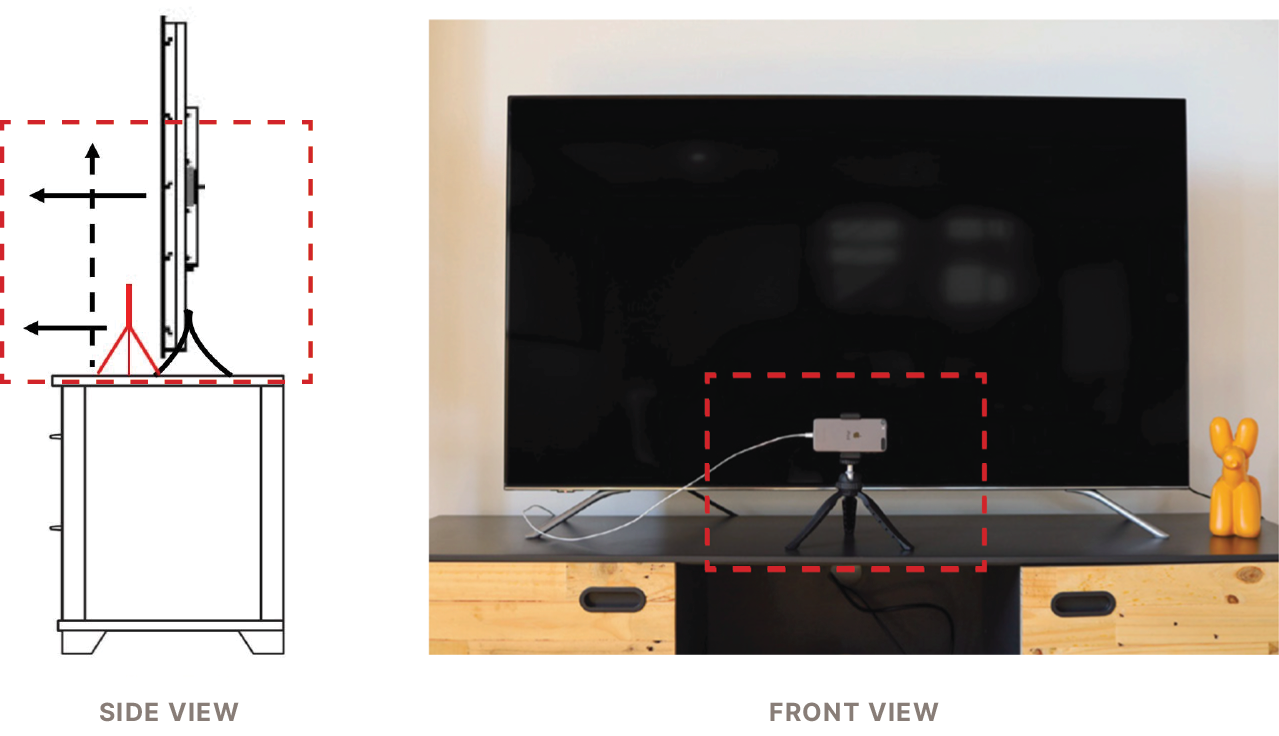
Part Two: Watching TV
1. Turn on your TV
-
Press the source button on your TV remote (sometimes it’s called input). It’s normally around the top of your TV remote control.
-
Select the ‘HDMI’ port that the cable is connected to.
2. Launch the attentionTRACE app on the iPod
- Once the TV is on, launch the app on the iPod. (see logo below).
- Enter your unique login ID. This will be sent to your email from Amplified Intelligence.
- Place the iPod back into the tripod mount in the centre of the TV with the rear camera facing towards you (refer to part 1, step 5).
- Ensure iPod remains on charge and connected to WiFi for the duration of your viewing.
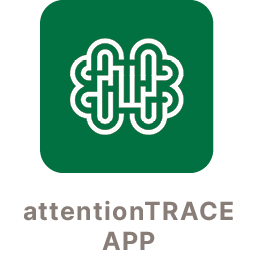
4. Select program via the app
-
You will be provided 1 unique code to access the first mandatory program. Watch this program, and complete a short survey, to unlock the remaining programs.
-
Once unlocked, you will be sent a one more unique code which will provide access to a further 19 programs.
-
You will use this code for the remainder of the study so please store it in a safe place!
-
You may watch up to 4 programs per week. Please select a new program for each viewing session.
Remember to read through the guidelines to watch TV to ensure eligibility of incentive on all your sessions. Read here
You will receive regular emails from us with viewing recommendations, reminders and updates. Please contact us if you have any issues: help@amplifiedintelligence.com.au
Happy TV watching! Thanks for being an important part of our study.
FAQs
Got a question? Check out our FAQ page or contact us at help@amplifiedintelligence.com.au